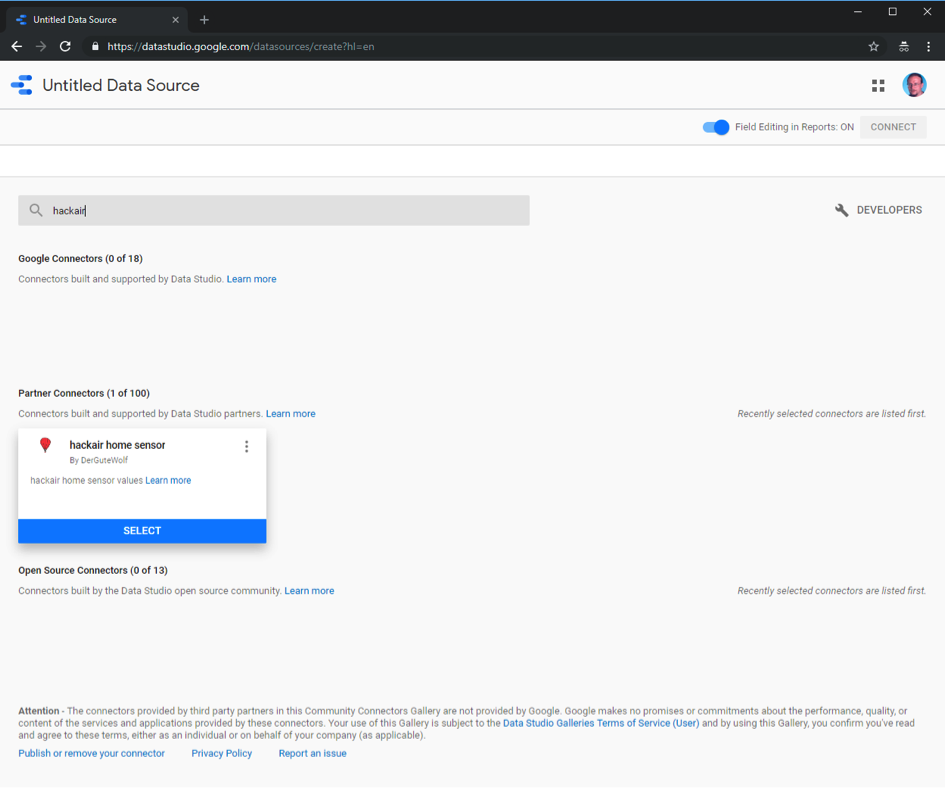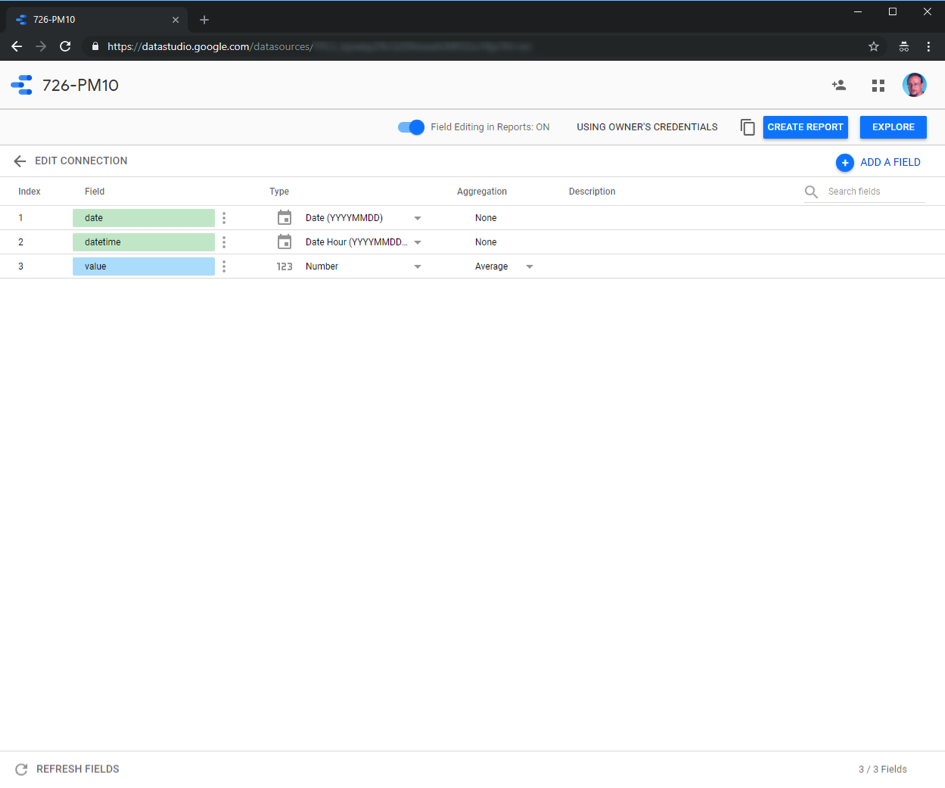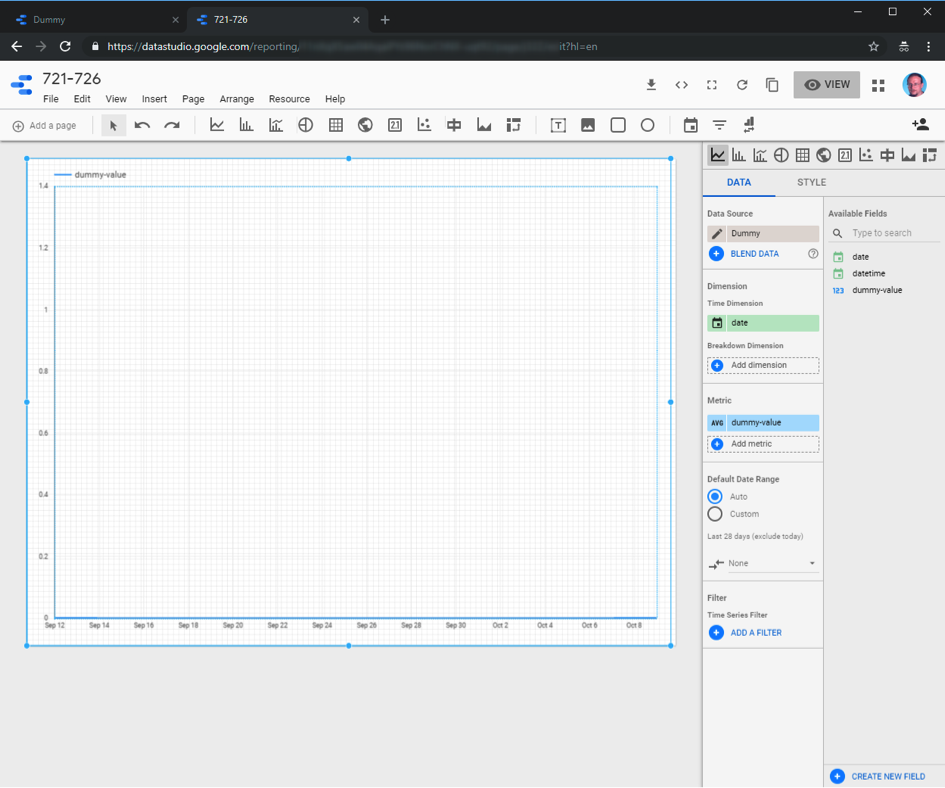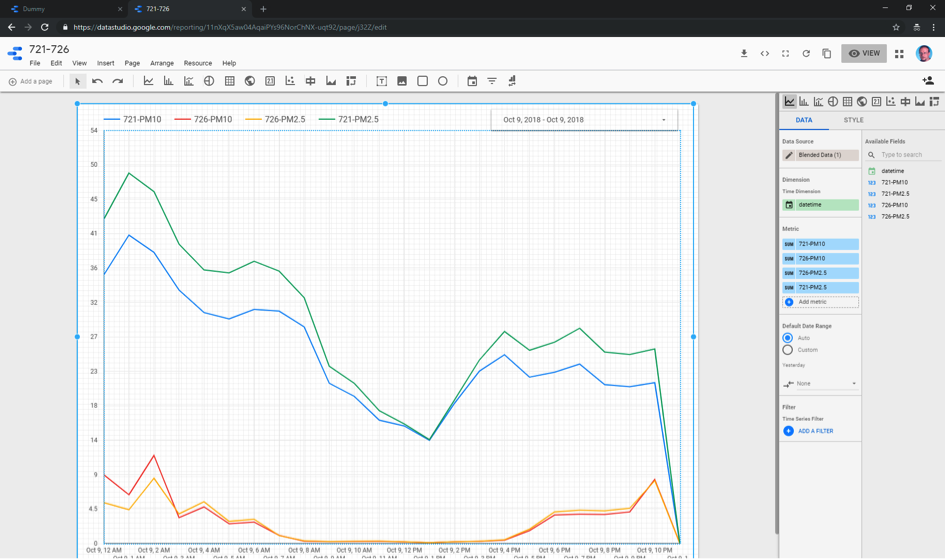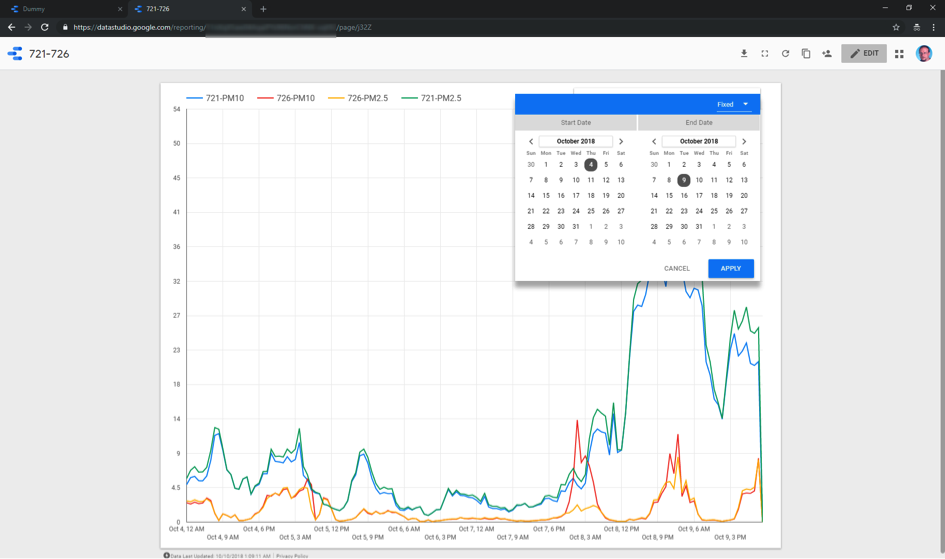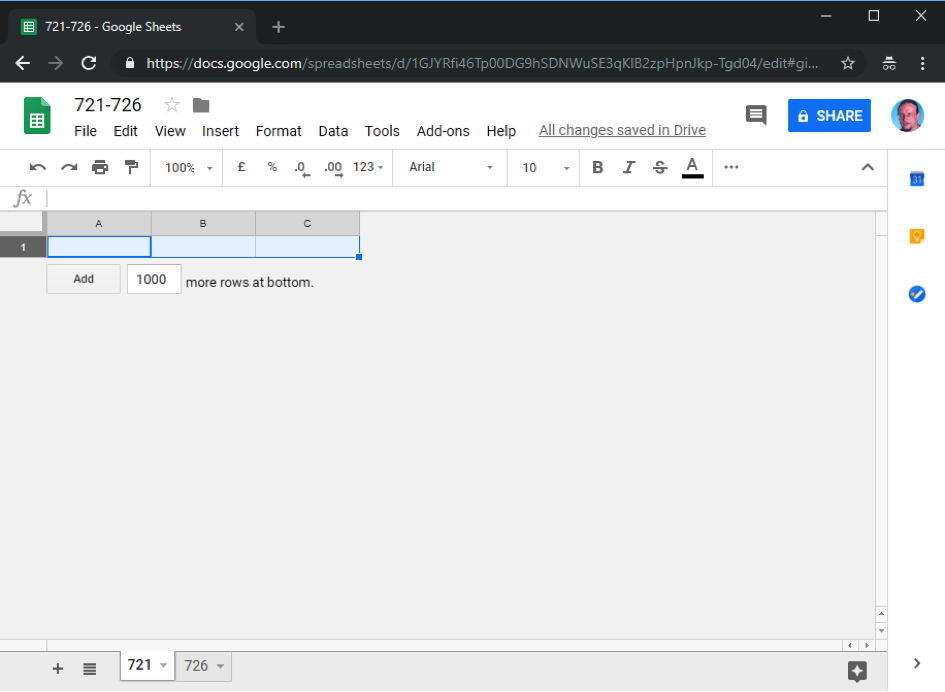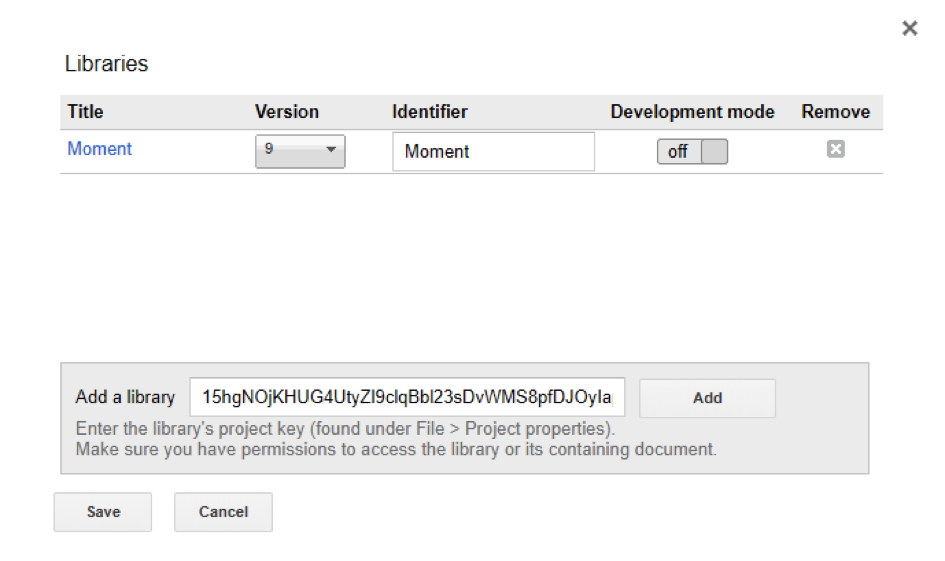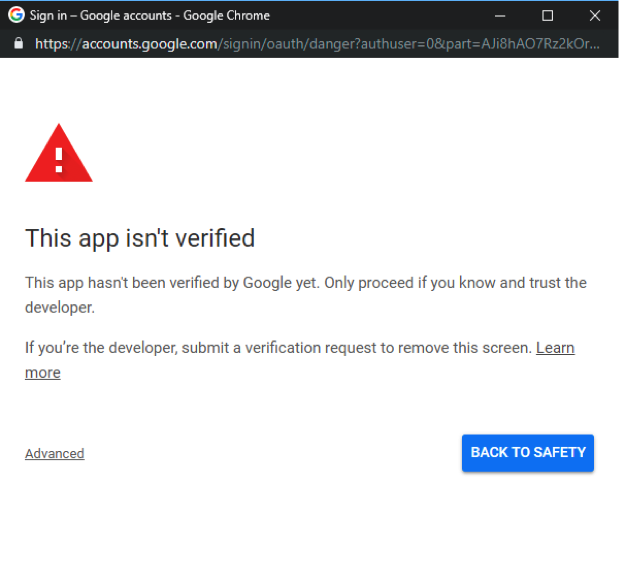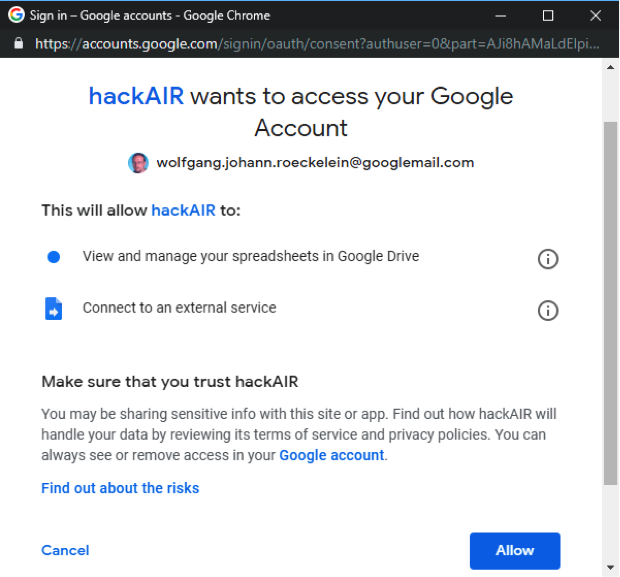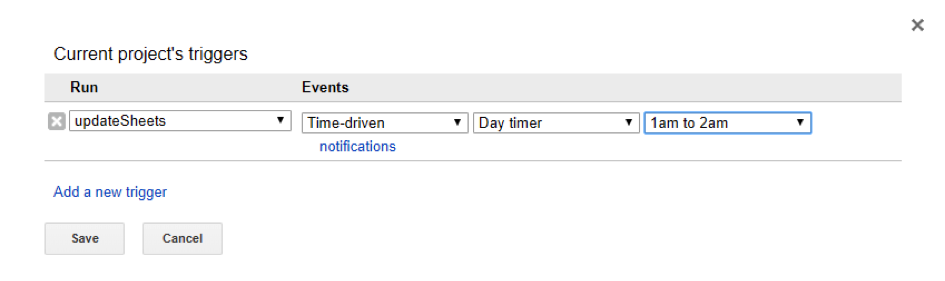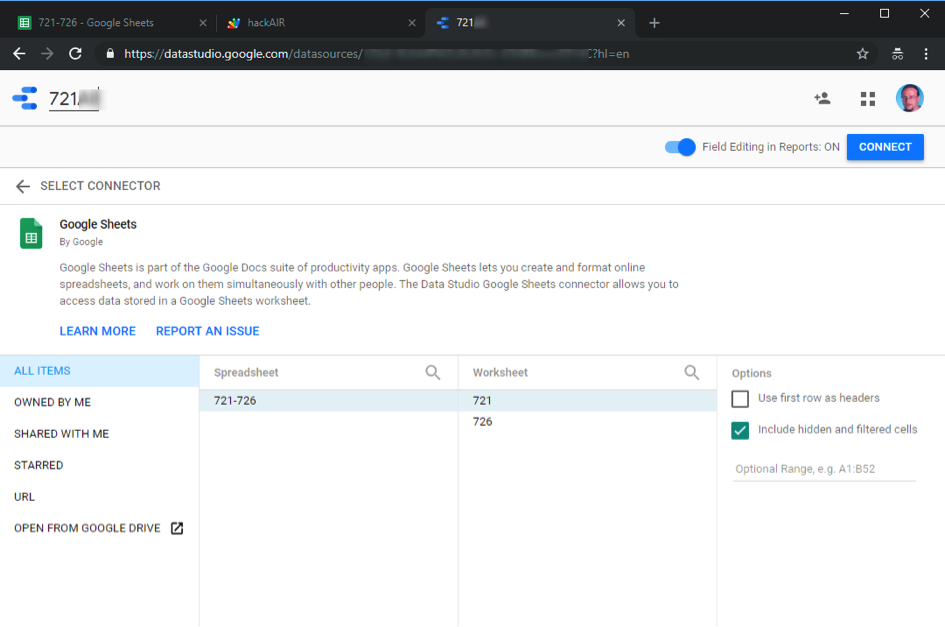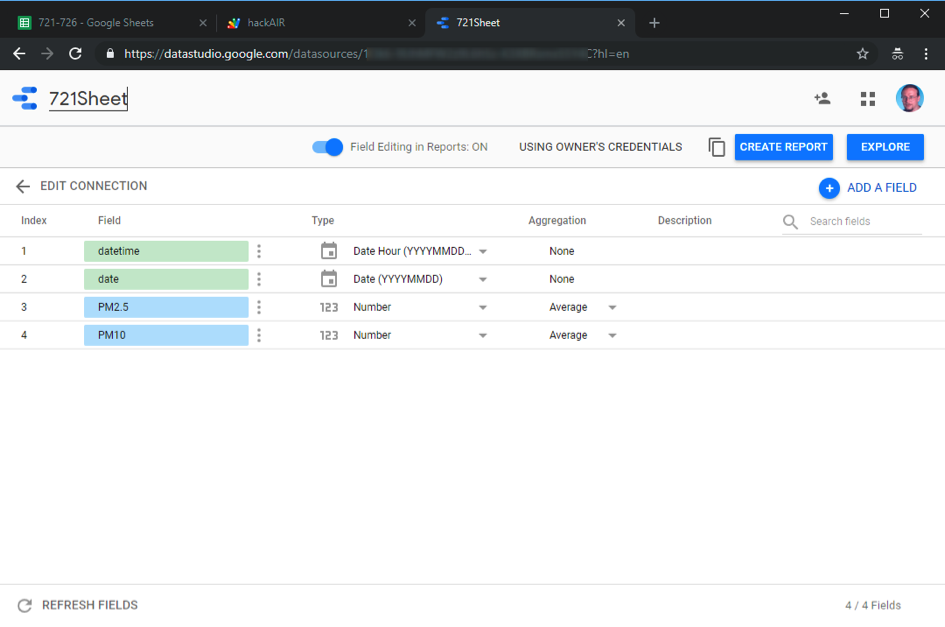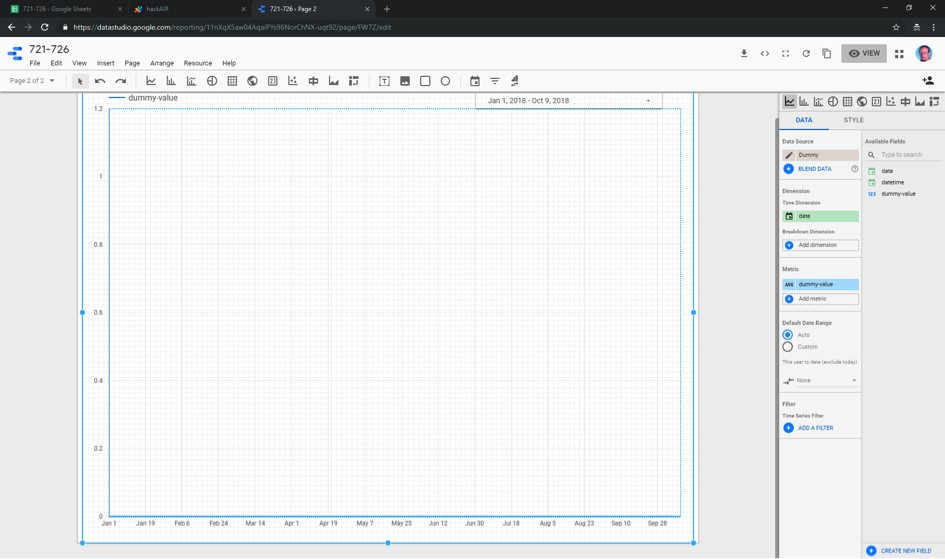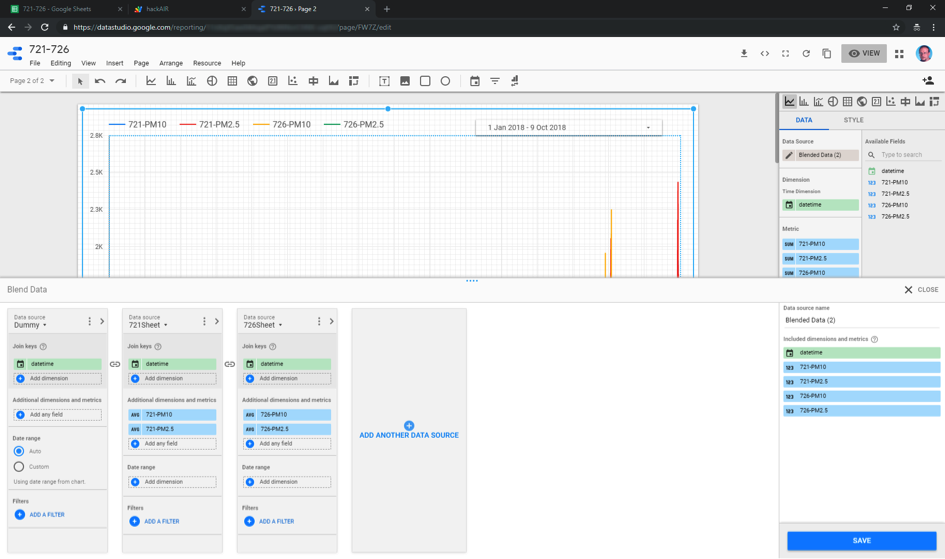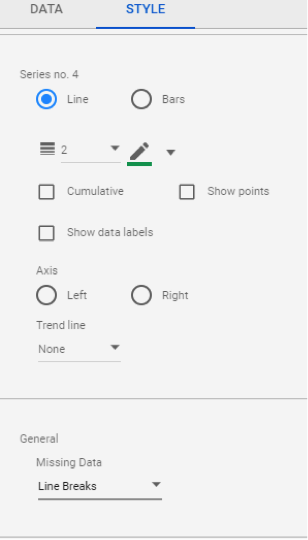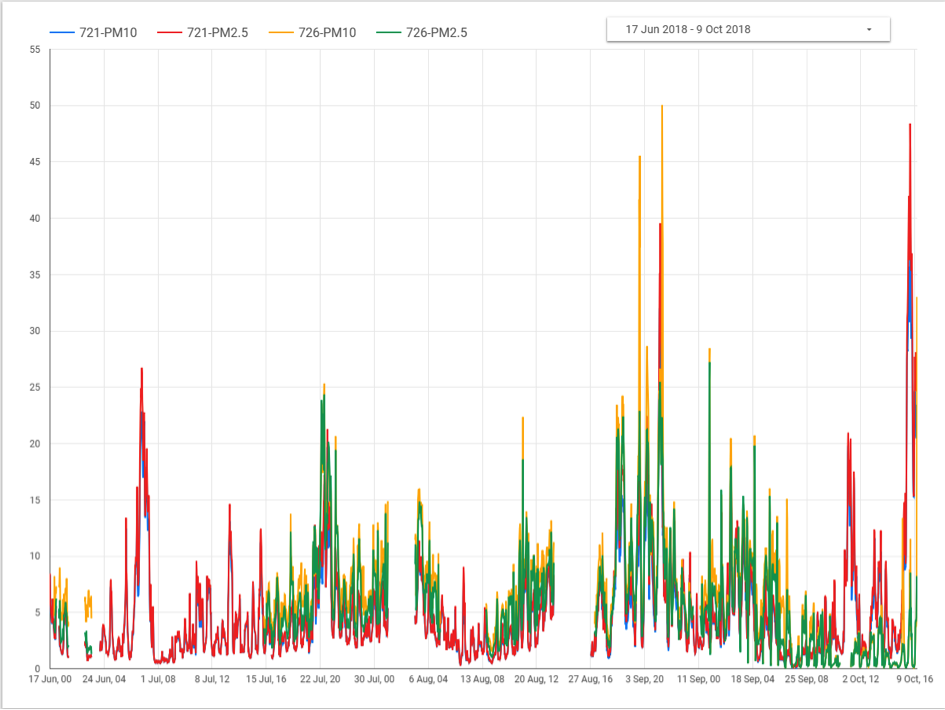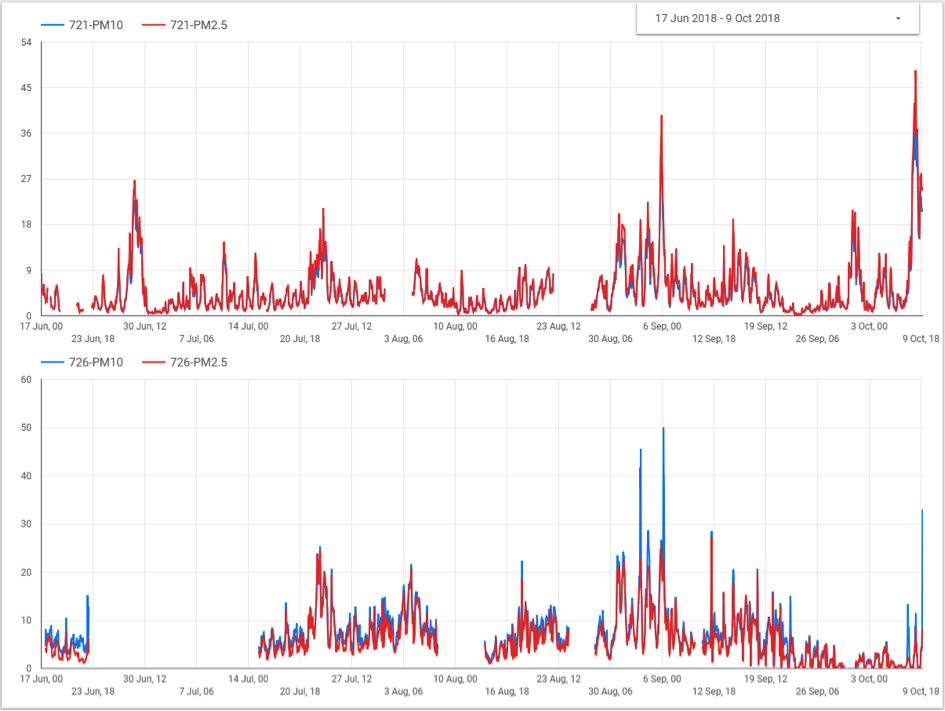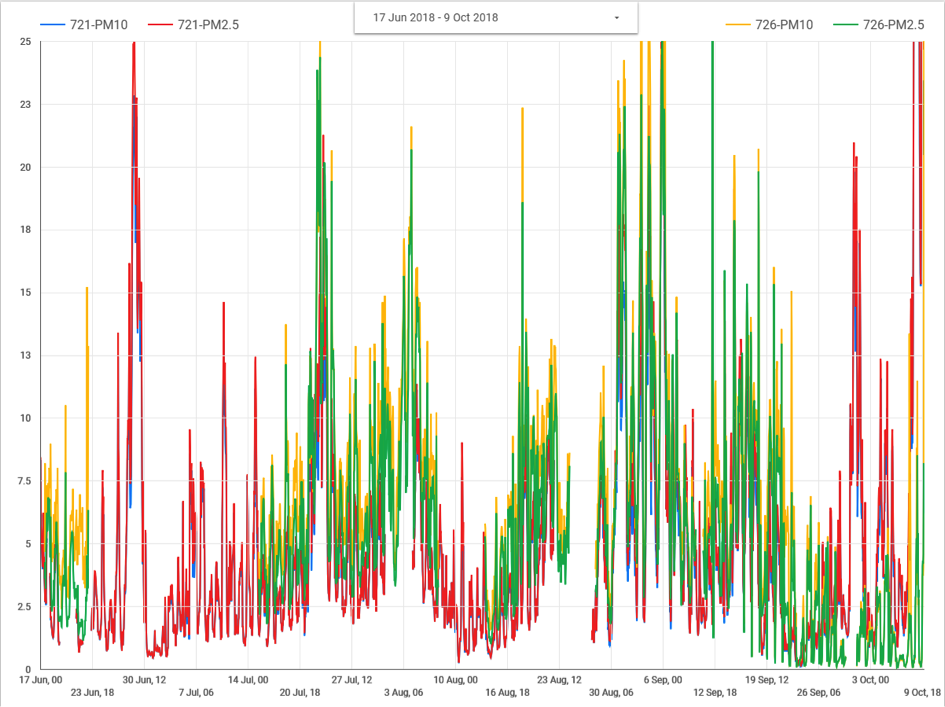The Round Table on “New opportunities for air quality sensing: lower cost sensors for public authorities and citizen science initiatives” was organised by the Joint Research Centre of the European Commission and hackAIR. It took place on October 24, 2018 in Frankfurt. A diverse group of governmental authorities, network operators, citizen science initiatives, environmental NGOs and academic researchers met for a full day to explore how we can collaborate and better leverage each other’s work. We welcomed 46 participants, representing 41 organisations from 14 countries. The broad range of organisations created opportunities for cross-sectoral and transdisciplinary discussions.
Update (June 2019): The resulting joint statement from the Round Table has now been published in the journal Research Ideas and Outcomes: “Joint Statement on new opportunities for air quality sensing – lower-cost sensors for public authorities and citizen science initiatives” (doi: 10.3897/rio.5.e34059).
One participant said: “During the Round Table, I have been in great conversations with people I would never have met otherwise. This was the first time I took part in a meeting that was specifically designed to bring stakeholders from so many different groups together!”
The agenda provided a well-prepared mix of presentations, break-out sessions and plenary discussions. Inspiring case studies and presentations led to interesting conversations across stakeholder groups and networks.
Session 1: State of the art in air quality sensing – lower cost sensors for public authorities and citizen science initiatives
This session started with a plenary discussion in which each organisation was invited to shortly introduce their work. Networking activities during the event were made easier by this first round about “who is in the room?”. This was followed by three presentations:
- Air quality sensing in Europe (Vicente Franco, Policy Officer: Clean Air, European Commission)
- Air quality directives: Data quality requirements (Annette Borowiak, Joint Research Centre)
- The role of lower-cost sensors and purpose of the day (Sven Schade, Joint Research Centre)

Session 2: Increasing uptake of air quality information in policy and society
Sources of air quality information keep increasing and policy seems to largely build on authoritative measurements only. Given the available expertise, we investigated different perspectives in order to help stakeholders make better use of the available air quality information.
This session started with five presentations:
- Bulgaria: Yoana Hristova (Municipality of Sofia) and Stefan Dimitrov (AirBG.info)
- Poland: Paweł Wyszomirski (Meritum / Doing it together science)
- Germany: Wolfram Birmili (Umweltbundesamt)
- Stakeholder networks around air quality: Irene Eleta (Independent researcher)

Following the presentations, participants joined break-out sessions to discuss the question: “What tips do you have to increase the uptake of air quality information by citizens, public administration and academia?” Each group focused on the perspective of one stakeholder group.
Session 3: Integrating air quality information from multiple sources
Making use of air quality data from multiple sources poses many scientific and technical challenges. What would be sound practical solutions that fit the needs of all stakeholders involved? The session began with three presentations on the topic:
- Andreas Schütze (Universität des Saarlandes)
- Joost Wesseling (RIVM) and Philipp Schneider (NILU)
- Stefan Jacobi (Hessisches Landesamt für Naturschutz, Umwelt und Geologie)
Five groups were formed, each focusing on one of the following topics:
- Data quality: coping with varying levels of data quality
- Interoperability: comparing and integrating measurements from multiple sources
- Modelling: analysing and learning from the multitude of air quality measurements available
- Calibration: improving the quality of air quality information
- Data management: sharing data and honor sources, confidentiality and ownership
Each group discussed the questions “What are the issues? What do we need?” and drafted recommendations and next steps.
Session 4: Moving ahead
The outcomes from all sessions are used for a joint statement that is currently “work in progress” and will be published later this year. Follow-up actions will be suggested in order to continue the work that has been started at this Round Table.